We always have historical photos taken in the past, such as photos of Grandpa and Grandma, Mom and Dad or old photos that contain history that is so precious to us. Sometimes, photos are damaged over time or damaged due to other factors.
Of course this makes us disappointed especially if the photos have not been copied. But don’t worry, in modern times like today, restoring your damaged historic photos is very easy as long as the damage is not severe. Even with design editing, you can also easily color black and white photos to make them colorful and more pleasing to the eye.
Restoring photos is usually done by professionals in the field of design editing using Adobe Photoshop and several other design editing software. The editing designs can certainly restore your damaged photos, but of course some of them you have to pay for the editing design.
So, is there an option to restore your damaged photos without having to pay? Of course there is, with the sophistication of AI, the job of doing photo restoration can also be easily done and of course it’s available for free on the web app. You can easily restore corrupted photos using a web application and the problem of corrupted photos is not a serious problem anymore.
With a photo restoration web app, you can easily repair damaged photos, even color black and white photos taken while the camera was still black and white. If you want to fix your damaged photos, follow these design editing steps how to fix old damaged photos below.
How to Restore Photo with Web App AI Picture Restorer
1. First open the hotpot editing design web app
2. Then enter the design feature menu options provided, and select “Picture Restore“.
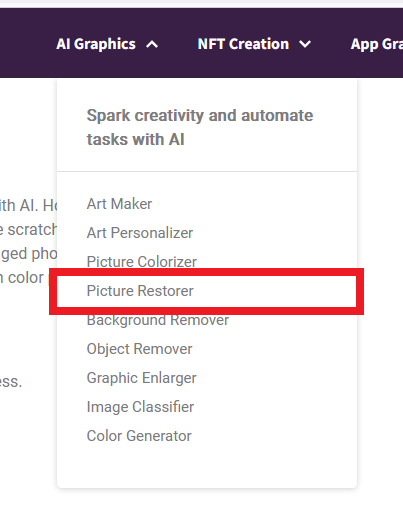
3. Then upload the photo you want to restore to the web design app.
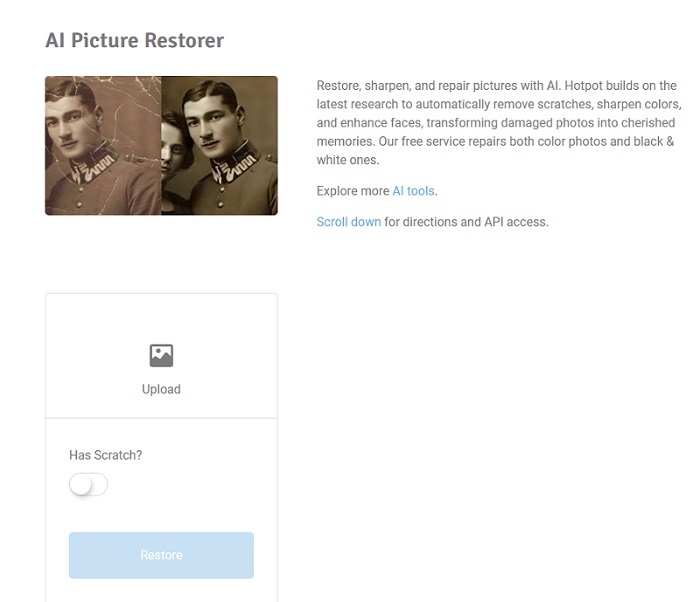
4. For example, I uploaded a photo that was damaged below. If it has been uploaded you click “Restore”.
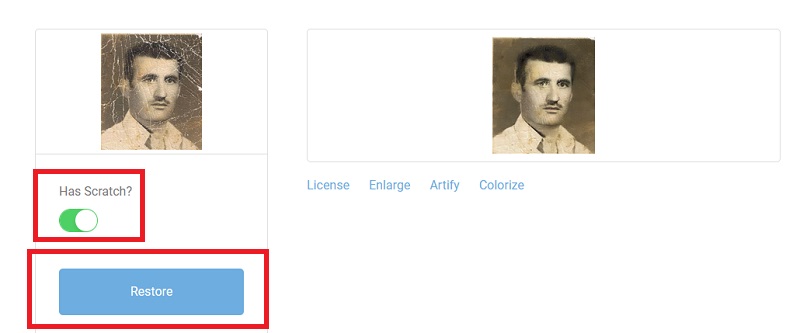
5. Don’t forget to enable the “Has Scratch?” option. Your photo has been successfully restored using a web design editing app.
6. Then you open the “Picture Colorizer“ option, and upload the photo that you have restored with the web app earlier.
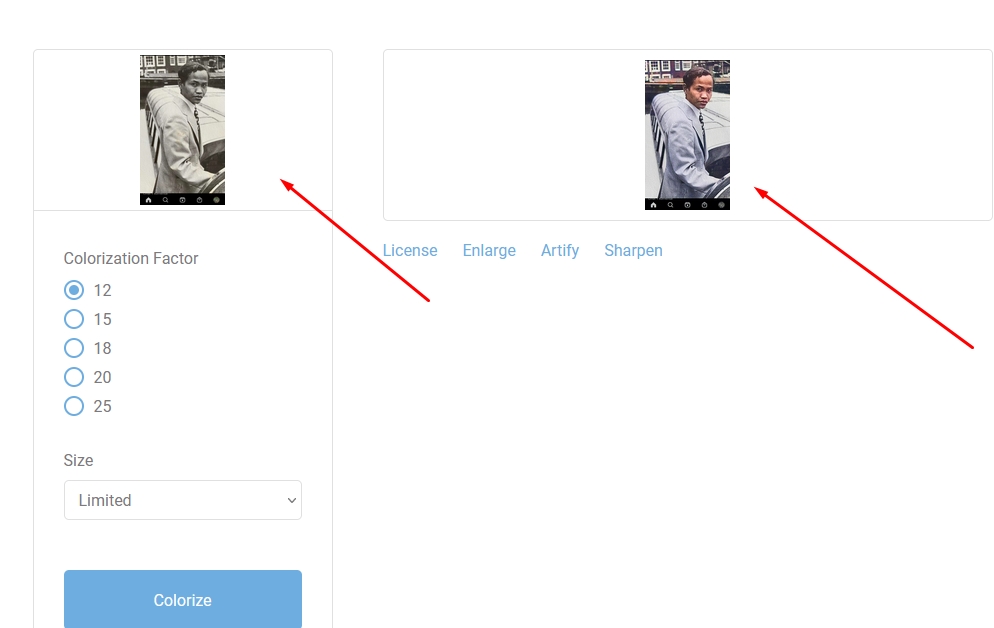
7. If so, click “Colorize”. And your photos have been successfully restored from damage and colored as well.
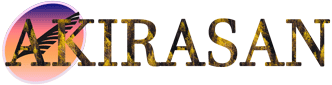

Komentar ditutup.